1. Open up Outlook and create a new email.
2. Select the drop-down arrow under Signature along the top bar and select "Signatures"

3. In the Signatures and Stationary window that appears, click "New" and name it whatever name you'd like for it.
4. Click the icon next to "Business Card" it will prompt you for a picture to load. Select the png of the business card you created.
5. Click the drop-down boxes next to both New Messages and Replies / Forwards and select the name of the signature.
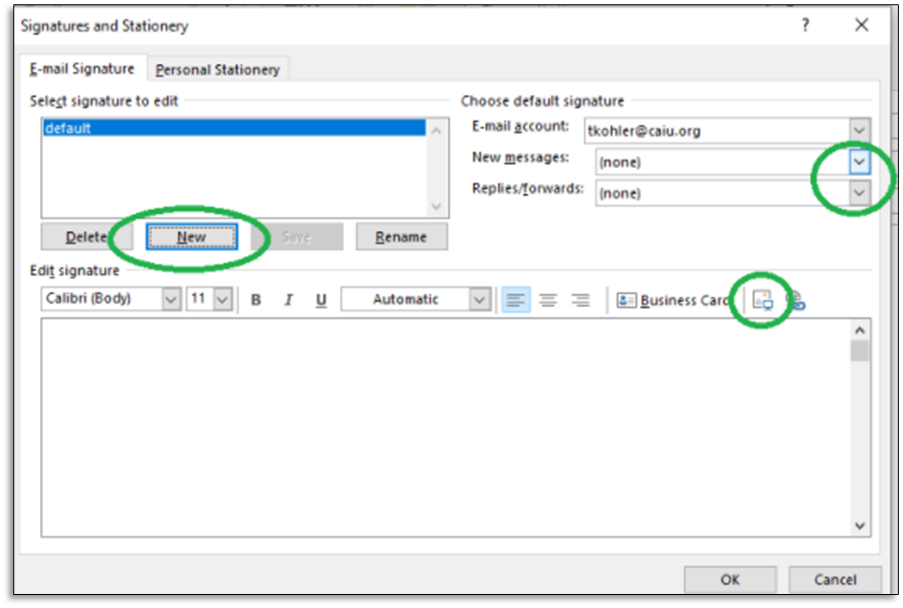
6. Left click, then right-click on the picture and select picture
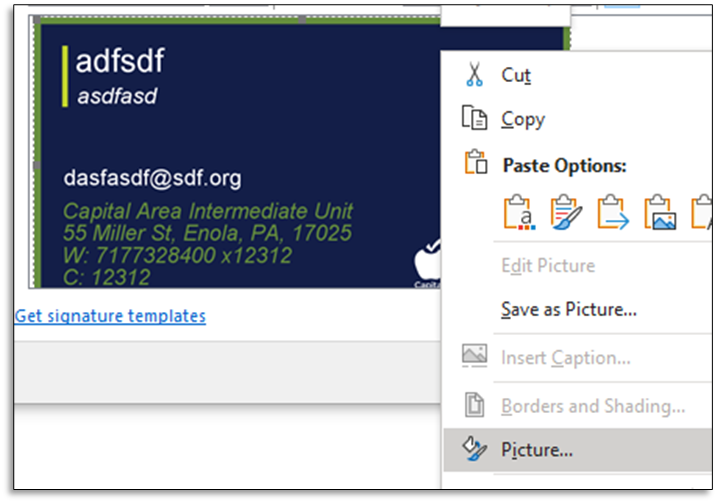
7. Go to Size and change the height to 1.75". The Width should change automatically to keep in aspect.
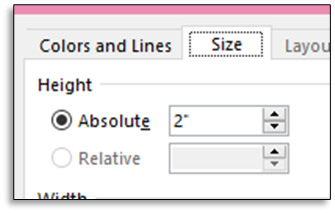
8. Click OK, then OK again to save it.
9. Click OK, and it will now have the newly created business card included in the signatures.
